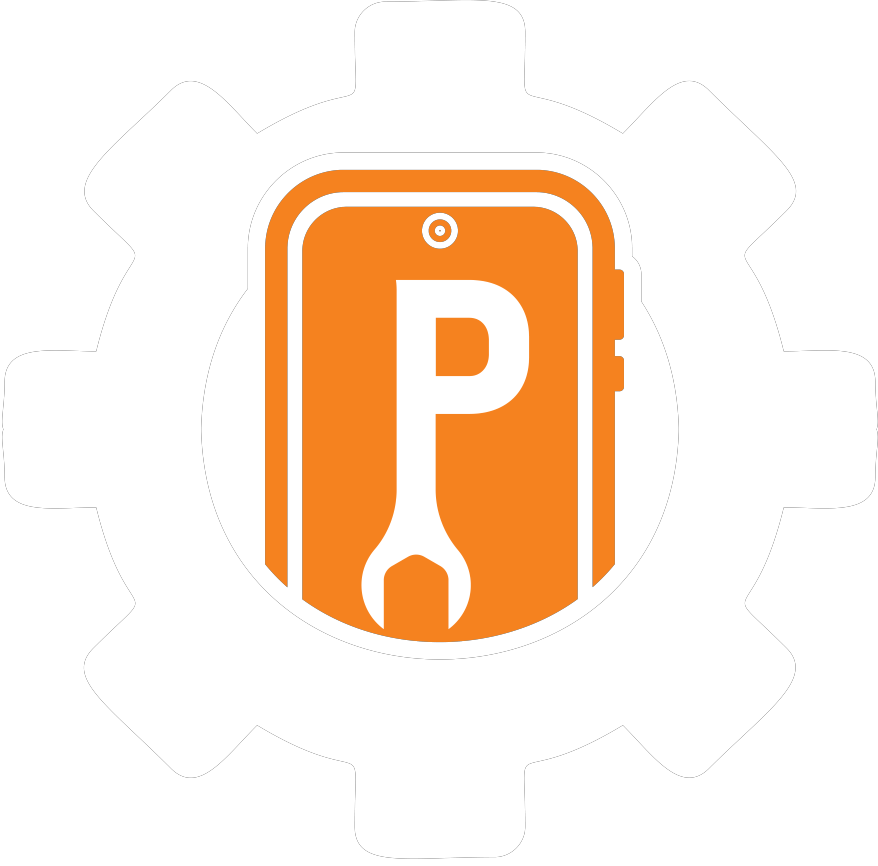10/26/2024 10:28:38 AM / GETTING STARTED
How to Solve iPhone Connectivity Issues: Tips from the Experts at Phone Repair Center
iPhone connectivity problems can be incredibly frustrating, especially in today’s connected world where a stable connection is essential for work, socializing, and daily tasks. At Phone Repair Center, we understand how important it is to stay connected, so our expert team has put together this guide to help you troubleshoot and resolve common iPhone connectivity issues, whether they’re related to Wi-Fi, Bluetooth, or cellular data.
Common iPhone Connectivity Problems and Solutions
Here’s a look at some of the most frequent connectivity issues iPhone users encounter and the steps we recommend to resolve them.
1. Wi-Fi Connection Problems
Solution: Check and Reset Network Settings
- Toggle Wi-Fi Off and On: Start by turning Wi-Fi off and then back on. Go to Settings Wi-Fi and toggle the switch to refresh the connection.
- Restart Your iPhone: Sometimes, a simple restart can resolve connectivity issues. Hold down the power button, slide to power off, wait a few moments, and then turn your iPhone back on.
- Forget and Reconnect to Wi-Fi: If you’re still experiencing issues, try forgetting the Wi-Fi network. Go to Settings Wi-Fi, tap the info icon (ℹ️) next to your network, and select “Forget This Network.” Then reconnect by re-entering your Wi-Fi password.
- Reset Network Settings: If the problem persists, reset your network settings. This clears saved Wi-Fi networks and passwords, so make sure you know your network login information. Go to Settings General Reset Reset Network Settings.
2. Bluetooth Connectivity Issues
Solution: Reconnect and Restart Bluetooth
- Turn Bluetooth Off and On: Go to Settings Bluetooth and toggle the Bluetooth option off, then on again. This can refresh the connection and often resolves minor glitches.
- Forget and Reconnect Bluetooth Devices: If the issue continues, select the problematic device from the list under Settings Bluetooth, tap “Forget This Device,” and then reconnect by pairing again.
- Restart Your iPhone and Device: Turning off both your iPhone and the Bluetooth device and then powering them back on can establish a new connection that often resolves connectivity issues.
- Check for Interference: Bluetooth connectivity can be impacted by nearby devices emitting radio frequencies. Make sure other devices, such as Wi-Fi routers or microwaves, are not too close to your iPhone and the Bluetooth device.
3. Cellular Data Connection Problems
Solution: Reset and Check Network Availability
- Enable and Disable Airplane Mode: Sometimes, toggling Airplane Mode on and off resets your cellular connection. Swipe down from the top-right corner to access the Control Center, toggle on Airplane Mode, wait a few seconds, and then toggle it off.
- Check Carrier Settings Update: Go to Settings General About. If a carrier settings update is available, you’ll see an option to install it. Carrier updates improve connectivity and can resolve network issues.
- Remove and Reinsert SIM Card: Connectivity issues can arise from a misaligned or damaged SIM card. Turn off your iPhone, remove the SIM card, and carefully reinsert it to ensure a proper connection.
- Reset Network Settings: If your cellular data is still not connecting, resetting network settings may help (as described in the Wi-Fi section). This action removes stored network information but can resolve persistent issues.
4. General Connectivity Troubleshooting Tips
- Update iOS Software: Always make sure your iPhone is running the latest version of iOS, as updates often contain fixes for connectivity issues. Go to Settings General Software Update to check if an update is available.
- Reset All Settings: If connectivity problems continue across Wi-Fi, Bluetooth, and cellular data, you may consider resetting all settings. This will return your iPhone’s settings to their defaults without erasing personal data, helping to eliminate configuration conflicts. Go to Settings General Reset Reset All Settings.
- Check for Hardware Damage: Physical damage, such as a cracked screen or a dropped phone, can sometimes impact internal components affecting connectivity. If you suspect a hardware issue, bring your iPhone to Phone Repair Center for a professional diagnosis.
When to Visit Phone Repair Center for Help
If you’ve tried these troubleshooting steps and your iPhone still has connectivity problems, it’s time to bring it to Phone Repair Center. Our certified technicians have the tools and expertise to diagnose hardware issues, replace faulty components, and update firmware as needed to get your device working reliably. We offer quick turnarounds, quality repairs, and peace of mind with our skilled service and genuine parts.
Staying connected is essential, and with the right care and support from Phone Repair Center, your iPhone will be back to full functionality. Whether you’re dealing with Wi-Fi issues, a faulty Bluetooth connection, or cellular problems, our team is here to help. Visit us today and experience fast, expert service to keep you connected!
iPhone connectivity problems can be incredibly frustrating, especially in today’s connected world where a stable connection is essential for work, socializing, and daily tasks. At Phone Repair Center, we understand how important it is to stay connected, so our expert team has put together this guide to help you troubleshoot and resolve common iPhone connectivity issues, whether they’re related to Wi-Fi, Bluetooth, or cellular data.
Common iPhone Connectivity Problems and Solutions
Here’s a look at some of the most frequent connectivity issues iPhone users encounter and the steps we recommend to resolve them.
1. Wi-Fi Connection Problems
Solution: Check and Reset Network Settings
- Toggle Wi-Fi Off and On: Start by turning Wi-Fi off and then back on. Go to Settings Wi-Fi and toggle the switch to refresh the connection.
- Restart Your iPhone: Sometimes, a simple restart can resolve connectivity issues. Hold down the power button, slide to power off, wait a few moments, and then turn your iPhone back on.
- Forget and Reconnect to Wi-Fi: If you’re still experiencing issues, try forgetting the Wi-Fi network. Go to Settings Wi-Fi, tap the info icon (ℹ️) next to your network, and select “Forget This Network.” Then reconnect by re-entering your Wi-Fi password.
- Reset Network Settings: If the problem persists, reset your network settings. This clears saved Wi-Fi networks and passwords, so make sure you know your network login information. Go to Settings General Reset Reset Network Settings.
2. Bluetooth Connectivity Issues
Solution: Reconnect and Restart Bluetooth
- Turn Bluetooth Off and On: Go to Settings Bluetooth and toggle the Bluetooth option off, then on again. This can refresh the connection and often resolves minor glitches.
- Forget and Reconnect Bluetooth Devices: If the issue continues, select the problematic device from the list under Settings Bluetooth, tap “Forget This Device,” and then reconnect by pairing again.
- Restart Your iPhone and Device: Turning off both your iPhone and the Bluetooth device and then powering them back on can establish a new connection that often resolves connectivity issues.
- Check for Interference: Bluetooth connectivity can be impacted by nearby devices emitting radio frequencies. Make sure other devices, such as Wi-Fi routers or microwaves, are not too close to your iPhone and the Bluetooth device.
3. Cellular Data Connection Problems
Solution: Reset and Check Network Availability
- Enable and Disable Airplane Mode: Sometimes, toggling Airplane Mode on and off resets your cellular connection. Swipe down from the top-right corner to access the Control Center, toggle on Airplane Mode, wait a few seconds, and then toggle it off.
- Check Carrier Settings Update: Go to Settings General About. If a carrier settings update is available, you’ll see an option to install it. Carrier updates improve connectivity and can resolve network issues.
- Remove and Reinsert SIM Card: Connectivity issues can arise from a misaligned or damaged SIM card. Turn off your iPhone, remove the SIM card, and carefully reinsert it to ensure a proper connection.
- Reset Network Settings: If your cellular data is still not connecting, resetting network settings may help (as described in the Wi-Fi section). This action removes stored network information but can resolve persistent issues.
4. General Connectivity Troubleshooting Tips
- Update iOS Software: Always make sure your iPhone is running the latest version of iOS, as updates often contain fixes for connectivity issues. Go to Settings General Software Update to check if an update is available.
- Reset All Settings: If connectivity problems continue across Wi-Fi, Bluetooth, and cellular data, you may consider resetting all settings. This will return your iPhone’s settings to their defaults without erasing personal data, helping to eliminate configuration conflicts. Go to Settings General Reset Reset All Settings.
- Check for Hardware Damage: Physical damage, such as a cracked screen or a dropped phone, can sometimes impact internal components affecting connectivity. If you suspect a hardware issue, bring your iPhone to Phone Repair Center for a professional diagnosis.
When to Visit Phone Repair Center for Help
If you’ve tried these troubleshooting steps and your iPhone still has connectivity problems, it’s time to bring it to Phone Repair Center. Our certified technicians have the tools and expertise to diagnose hardware issues, replace faulty components, and update firmware as needed to get your device working reliably. We offer quick turnarounds, quality repairs, and peace of mind with our skilled service and genuine parts.
Staying connected is essential, and with the right care and support from Phone Repair Center, your iPhone will be back to full functionality. Whether you’re dealing with Wi-Fi issues, a faulty Bluetooth connection, or cellular problems, our team is here to help. Visit us today and experience fast, expert service to keep you connected!
iPhone connectivity problems can be incredibly frustrating, especially in today’s connected world where a stable connection is essential for work, socializing, and daily tasks. At Phone Repair Center, we understand how important it is to stay connected, so our expert team has put together this guide to help you troubleshoot and resolve common iPhone connectivity issues, whether they’re related to Wi-Fi, Bluetooth, or cellular data.
Common iPhone Connectivity Problems and Solutions
Here’s a look at some of the most frequent connectivity issues iPhone users encounter and the steps we recommend to resolve them.
1. Wi-Fi Connection Problems
Solution: Check and Reset Network Settings
- Toggle Wi-Fi Off and On: Start by turning Wi-Fi off and then back on. Go to Settings Wi-Fi and toggle the switch to refresh the connection.
- Restart Your iPhone: Sometimes, a simple restart can resolve connectivity issues. Hold down the power button, slide to power off, wait a few moments, and then turn your iPhone back on.
- Forget and Reconnect to Wi-Fi: If you’re still experiencing issues, try forgetting the Wi-Fi network. Go to Settings Wi-Fi, tap the info icon (ℹ️) next to your network, and select “Forget This Network.” Then reconnect by re-entering your Wi-Fi password.
- Reset Network Settings: If the problem persists, reset your network settings. This clears saved Wi-Fi networks and passwords, so make sure you know your network login information. Go to Settings General Reset Reset Network Settings.
2. Bluetooth Connectivity Issues
Solution: Reconnect and Restart Bluetooth
- Turn Bluetooth Off and On: Go to Settings Bluetooth and toggle the Bluetooth option off, then on again. This can refresh the connection and often resolves minor glitches.
- Forget and Reconnect Bluetooth Devices: If the issue continues, select the problematic device from the list under Settings Bluetooth, tap “Forget This Device,” and then reconnect by pairing again.
- Restart Your iPhone and Device: Turning off both your iPhone and the Bluetooth device and then powering them back on can establish a new connection that often resolves connectivity issues.
- Check for Interference: Bluetooth connectivity can be impacted by nearby devices emitting radio frequencies. Make sure other devices, such as Wi-Fi routers or microwaves, are not too close to your iPhone and the Bluetooth device.
3. Cellular Data Connection Problems
Solution: Reset and Check Network Availability
- Enable and Disable Airplane Mode: Sometimes, toggling Airplane Mode on and off resets your cellular connection. Swipe down from the top-right corner to access the Control Center, toggle on Airplane Mode, wait a few seconds, and then toggle it off.
- Check Carrier Settings Update: Go to Settings General About. If a carrier settings update is available, you’ll see an option to install it. Carrier updates improve connectivity and can resolve network issues.
- Remove and Reinsert SIM Card: Connectivity issues can arise from a misaligned or damaged SIM card. Turn off your iPhone, remove the SIM card, and carefully reinsert it to ensure a proper connection.
- Reset Network Settings: If your cellular data is still not connecting, resetting network settings may help (as described in the Wi-Fi section). This action removes stored network information but can resolve persistent issues.
4. General Connectivity Troubleshooting Tips
- Update iOS Software: Always make sure your iPhone is running the latest version of iOS, as updates often contain fixes for connectivity issues. Go to Settings General Software Update to check if an update is available.
- Reset All Settings: If connectivity problems continue across Wi-Fi, Bluetooth, and cellular data, you may consider resetting all settings. This will return your iPhone’s settings to their defaults without erasing personal data, helping to eliminate configuration conflicts. Go to Settings General Reset Reset All Settings.
- Check for Hardware Damage: Physical damage, such as a cracked screen or a dropped phone, can sometimes impact internal components affecting connectivity. If you suspect a hardware issue, bring your iPhone to Phone Repair Center for a professional diagnosis.
When to Visit Phone Repair Center for Help
If you’ve tried these troubleshooting steps and your iPhone still has connectivity problems, it’s time to bring it to Phone Repair Center. Our certified technicians have the tools and expertise to diagnose hardware issues, replace faulty components, and update firmware as needed to get your device working reliably. We offer quick turnarounds, quality repairs, and peace of mind with our skilled service and genuine parts.
Staying connected is essential, and with the right care and support from Phone Repair Center, your iPhone will be back to full functionality. Whether you’re dealing with Wi-Fi issues, a faulty Bluetooth connection, or cellular problems, our team is here to help. Visit us today and experience fast, expert service to keep you connected!